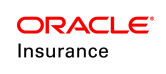Preliminary Benefit Split Configuration Steps
There are four steps that must be taken before configuring Benefit Split.
- The Fund Allocation structure must be established before using the Benefit Split functionality. Since child funds typically offer a choice of benefit funds it is important for this to be configured correctly.
- Parent funds and Child funds must be configured.
- Create the FundScreen. Refer to Configure Fund Screen below for additional information on this step.
- The Fund Screen must be associated with the plan and the funds. Refer to Fund Screen Association to Plan and Fund below for addition information on this step.
Configure Fund Screen
The following list provides an explanation of the important elements needed in the Fund Screen configuration to support Benefit Split. A complete explanation of the elements and attributes are provided from the Rules Palette Help menu in the XML Configuration Guide.
- ChildFunds: this is an optional element that holds the attributes ALLOWED and BENEFITFUNDS. The value of the ChildFunds element will be a repeatable Fund sub-element.
- ALLOWED: this is a required attribute that will accept a literal Yes or No with the default value being No. This attribute will indicate if child funds should be created from parent funds.
- BENEFITFUNDS: this is an optional attribute that will accept a literal Yes or No with the default value being No. This attribute will indicate if benefit funds should be created from child funds.
| Important | The ALLOWED attribute must be set to Yes if the BENEFITFUNDS attribute is set to Yes. This will always be set to Yes for Benefit Split. |
- Benefit Fund Fields: this element contains repeatable Field sub-elements. Field will use the existing field syntax and data types with the exception of Line, Label, Comment, Blank, Client, Address, Identifier and TextArea. Sub-Elements that are not supported include Expanded, Hidden and Disabled. BenefitFundFields is required if the ChildFunds element exists and the BENEFITFUNDS attribute is set to Yes (ALWAYS for Benefit Split). The Benefit Fund Field(s) is the filter that will be used to identify the correct benefit fund for a given child fund. The Child Fund Field(s) in the previous section of the Fund screen similarly identifies the appropriate parent fund descendent. The Benefit Fund Field is what is used as the FundRelation later in the configuration.
XMLExample
<FundScreen>
<ChildFunds ALLOWED="Yes" BENEFITFUNDS="Yes">
-
-(Parent and child fund field omitted for clarity)-
-
<BenefitFundFields>
<Field>
<Name>InvestmentRate</Name>
<Display>Investment Rate</Display>
<DataType>Combo</DataType>
<Query TYPE="SQL">Your Selection</Query>
</Field>
</BenefitFundFields>
</FundScreen>
Fund Screen Association to Plan and Fund
After the Fund screen has been configured, the plan and fund are associated to the screen. The Rules Palette provides a visual editing interface to facilitate this task. From the Admin Explorer tab, open Administration and Funds.
Each company has a unique folder containing all funds available for use by policies associated to that company. The funds are listed in alphabetical order. At the bottom of the list of funds is a Subsidiary Company folder, which contains a folder for each subsidiary company as well as folders for parent funds, child funds and benefit funds. A Benefit Funds node is created for each parent fund if the configuration in the FundScreen rule allows benefit funds for the parent fund type. Checking out the Benefit Funds node will open the Plan Funds editor.
Steps to Associate Fund Screen Rule to Plan and Fund
- Navigate to the Admin Explorer tab and open Administration | Funds | Primary Company Name | Subsidiary Companies | Subsidiary Company Name | Plan Name | Benefit Funds.
- Right-click the Benefit Funds file and select Check-out. This will open the Plan Funds editor.
- In the top section of the editor, select a value from the options provided. These are populated from the <Field> section in the <BenefitFundFields> section of the FundScreen business rule.
- Click the Apply Relation Filter to pull all available funds that meet the criteria selected in the first section.
- Move Available Funds to the Attached Funds box to associate the fund with the plan and the FundScreen rule.
- Right-click on the Benefit Funds file and select Check-in to save the changes. New records well be created on AsFund and AsFundField that replicate the values of the Parent fund.